Creating a Twitter Background out of your Etsy Mini
I created this tutorial to walk you through creating an Etsy mini that can be added to your Twitter background!
If you have any problems, or have any questions, please feel free to ask!
1.) Click on “Your Etsy” at the top of the screen.
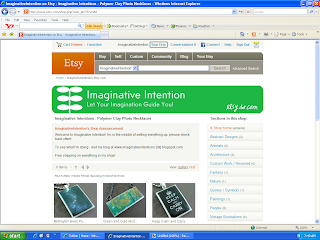
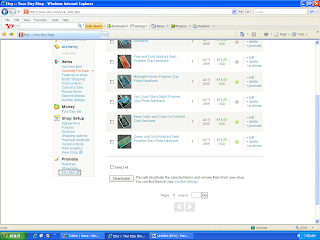
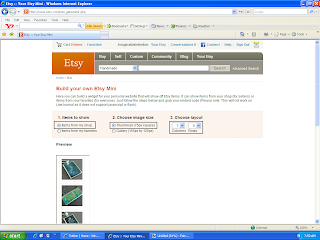
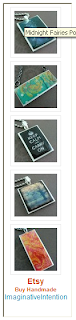
6.) Open Twitter. Select “Settings” at the top of the page.
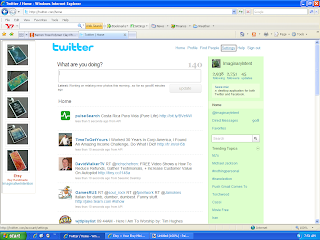
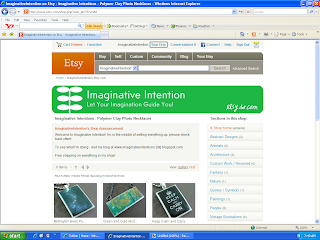
2.) Scroll down to the bottom of the page, and click on “Etsy Mini”.
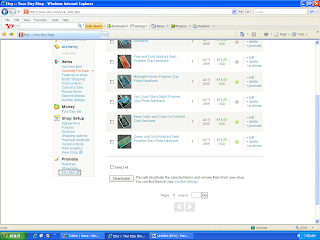
3.)
- Under “Items to Show” – select “Items from my shop”.
- Under “Choose Image Size” – select “Thumbnail (75px square)”
- Under “Items to Show” – select “Items from my shop”.
- Under “Choose Image Size” – select “Thumbnail (75px square)”
- Under “Choose Layout” – select “1” and “5”
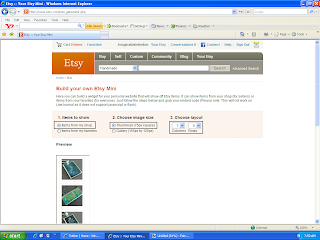
4.) Scroll down, your Etsy mini should appear underneath the option selection section. Make sure you can see your entire Etsy mini on screen. Using your keyboard, select Ctrl + Print Screen. You have just copied the entire screen.
5.) Open your image editing software program. Hit Paste. Your Etsy mini should appear on screen. Crop the image. Save the image.
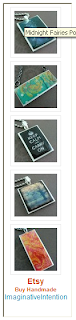
6.) Open Twitter. Select “Settings” at the top of the page.
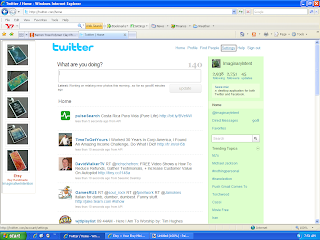
7.) Select “Design”.

8.) Choose “Change Background Image”.
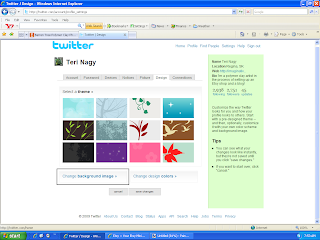
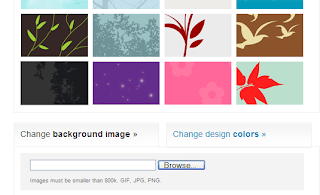
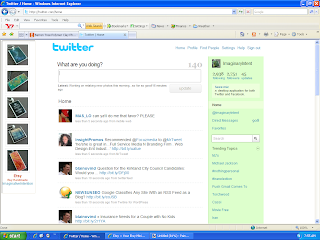 11.) VIOLA! You should have a new Twitter background of your Etsy images.
11.) VIOLA! You should have a new Twitter background of your Etsy images.

8.) Choose “Change Background Image”.
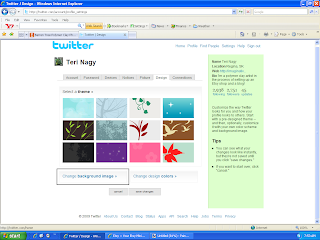
9.) Select “Browse”. Choose your Etsy mini image that you just saved. Select open.
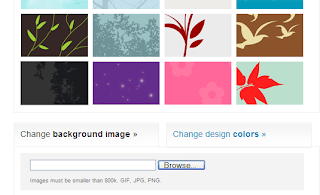
10.) Select “Save Changes”.
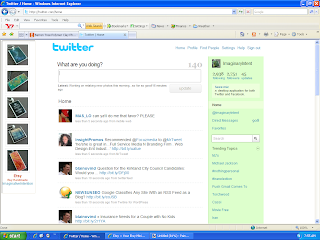 11.) VIOLA! You should have a new Twitter background of your Etsy images.
11.) VIOLA! You should have a new Twitter background of your Etsy images.
Tuesday, July 07, 2009
|
Labels:
advertising,
Background,
building,
creating,
Etsy,
handmade,
how to,
imaginativeintention,
marketing,
Mini,
networking,
photographs,
Photos,
Product,
promoting,
promotional,
tutorial,
tweet,
Twitter
|
Subscribe to:
Post Comments (Atom)


2 comments:
Thank you for this information. I'm just getting started with Twitter so I need all the help I can get!
Not a problem! Glad I could help!
Post a Comment